note: this documentation is in the process of being updated for the 2411.1 release. Dependency of Visual Studio 2019 for skia compilation has been resolved and now all binaries are generated using Visual Studio. Release builds of the game will move to an LLVM-based toolchain for Tekisasu Engine, however this is not yet built out.
Tekisasu maintains its own internal tooling comprised of upstream projects Godot Engine and Aseprite and the software used to compile them. This is done so that development projects can stay consistent across multiple devices, developers, and users. This also ensures we are not often chasing upstream bugfixes. Therefore the goal of setting up a build environment is to ensure consistency for the resulting binary releases, down to the version of tools used to compile.
Tekisasu Toolchain currently officially targets Windows 11 for runtime operation while Poncho Poncho Land is in active development. Windows 10, macOS, and GNU/Linux builds have been successful. Note that the projected release date of Poncho Poncho Land is set after the EOL of Windows 10 so it is not being actively targeted or tested.
The Tekisasu build environment for Tekisasu Engine and Tekisasu Graphics is comprised of the following pieces of software:
- Visual Studio 2022 (with “Desktop development with C++” option enabled)***
- GitHub Desktop
- Windows 11 SDK (10.0.22621.0) *
- Windows 10 SDK (10.0.18362.0) **
- Python 3.13.0-amd64 *
- SCons 4.8.1 *
- CMake 3.31.0 **
- Skia (akia-m102 branch) **
- Google depot tools (snapshot 2411.1)**
*build dependency for Tekisasu Engine, **build dependency for Tekisasu Graphics, ***build dependency for both Engine (IDE only) and Graphics, ****build dependency for Tekisasu Engine (production runtimes so linktime optimizations can be made)
1) Install Visual Studio
Visit Microsoft’s Visual Studio download page to get a link for Visual Studio 2022. Tekisasu has multiple Visual Studio 2022 Professional licenses available for seats.
When installing Visual Studio, it is important that the “Desktop development with C++” option is toggled. This will install the MSVC C++ compiler. Make sure that both Windows 11 SDK (10.0.22621.0) and Windows 10 SDK (10.0.18362.0) are toggled to be installed as well.
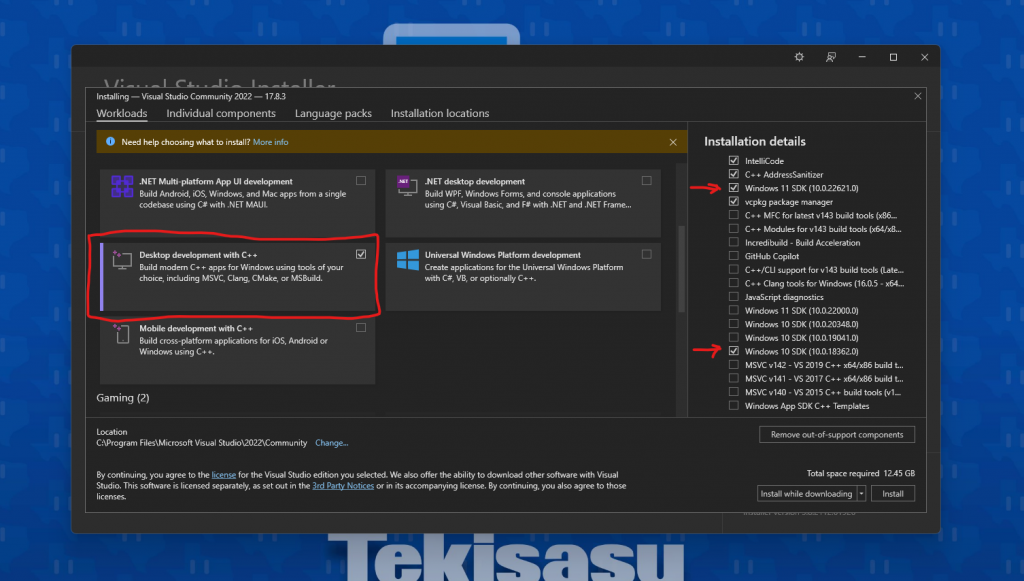
2) Install Tekisasu Build Tools
Copy the “deps” folder from the Tekisasu Build Tools ZIP archive into C:\. Afterwards, C:\deps and C:\Dev\Installers should be present.
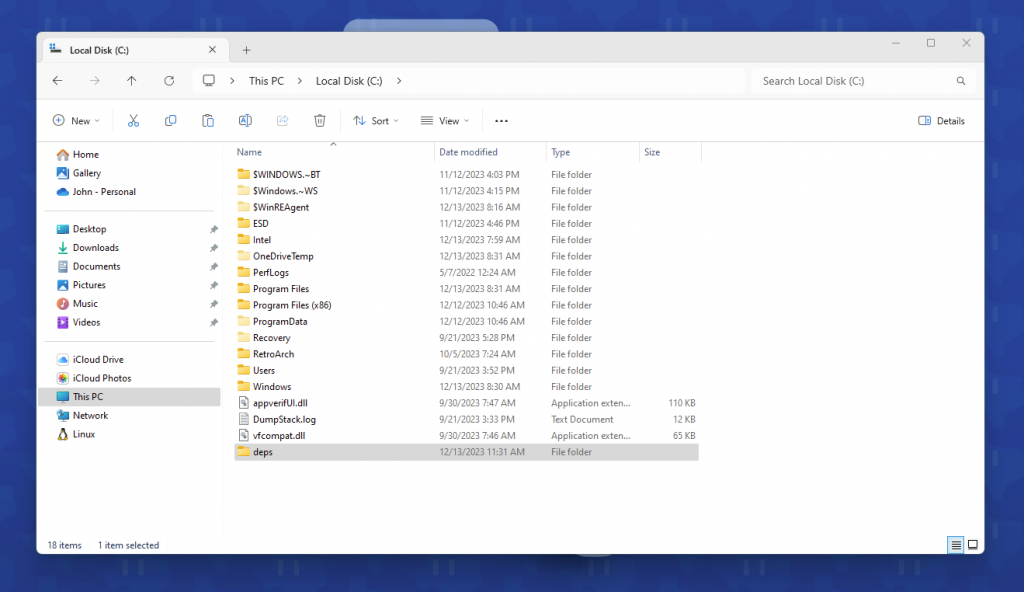
3) Install Python
When installing Python 3.12.3, you want to pay attention to the installer wizard and toggle two options. First, make sure “Add python.exe to PATH” is on.
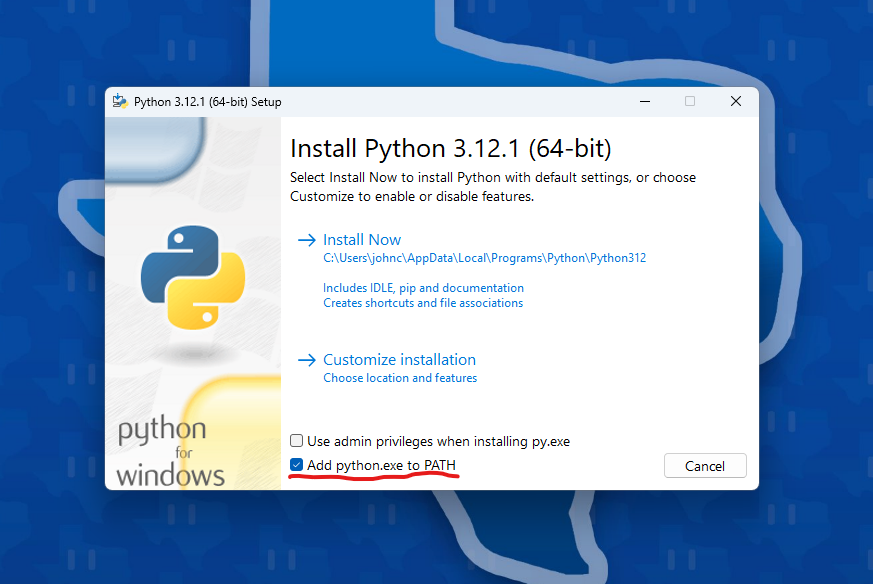
Next, after the setup is successful, click “Disable path length limit”.
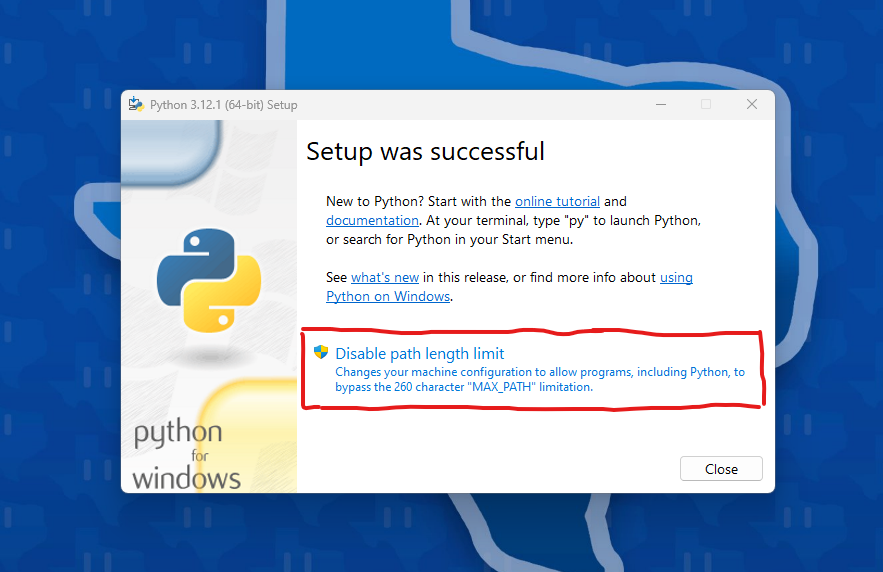
4) Install SCons
After Python is installed, you need to install SCons 4.6.0. Using pip via python, we can install this specific version by opening cmd.exe and entering in the following command:
pip install c:\Dev\Installers\SCons-4.6.0_tekisasu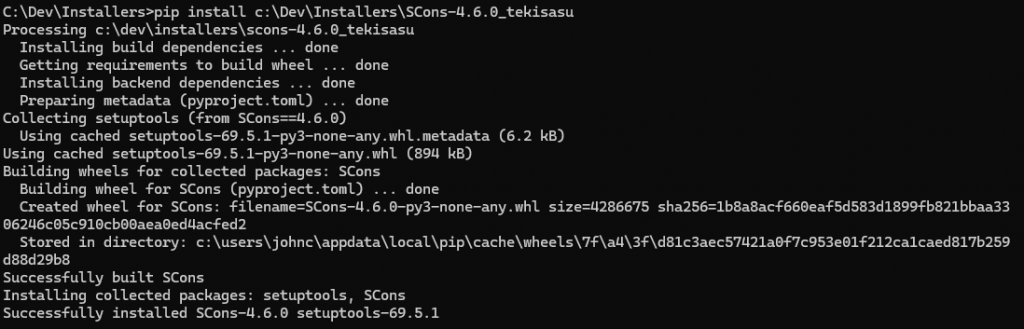
5) Install Cmake
During the installation process, use the option “Add CMake to the system PATH for all users”
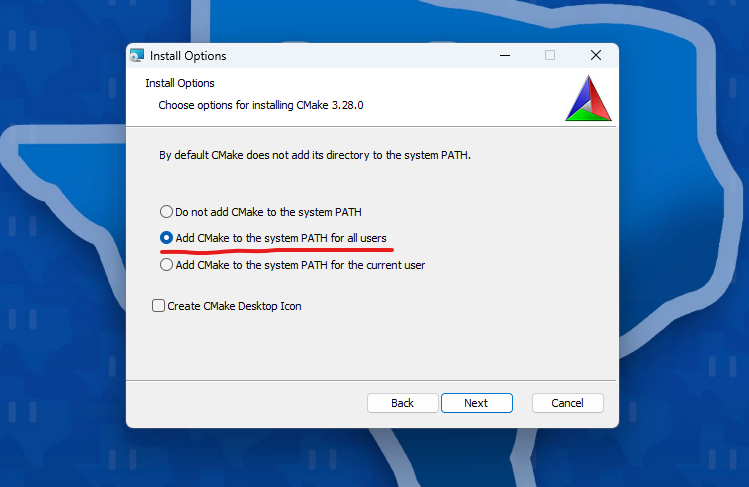
6) Set up Google depot tools
Assuming that you have successfully installed the Tekisasu Build Tools and C:\deps is present, open a cmd.exe instance and go to the C:\deps directory.
cd C:\deps\depot_toolsNext we will call Visual Studio 2019 and run the gclient command to setup the build environment so that Skia can be built.
call "C:\Program Files (x86)\Microsoft Visual Studio\2019\Community\Common7\Tools\VsDevCmd.bat" -arch=x64
set PATH=C:\deps\depot_tools
gclient syncIgnore the warning indicating “Error: client not configured; see 'gclient config'” as gclient completes.
7) Compile the included branch of Skia
To set up a later compile of Tekisasu Graphics (included in the Tekisasu Build Tools archive and copied to C:\deps\skia) you will need to first compile Skia as a dependency.
cd C:\deps\skia
set GIT_EXECUTABLE=git.bat
python tools/git-sync-deps
gn gen out/Release-x64 --args="is_debug=false is_official_build=true skia_use_system_expat=false skia_use_system_icu=false skia_use_system_libjpeg_turbo=false skia_use_system_libpng=false skia_use_system_libwebp=false skia_use_system_zlib=false skia_use_sfntly=false skia_use_freetype=true skia_use_harfbuzz=true skia_pdf_subset_harfbuzz=true skia_use_system_freetype2=false skia_use_system_harfbuzz=false target_cpu=""x64"" win_vc=""C:\Program Files (x86)\Microsoft Visual Studio\2019\Community\VC"" extra_cflags=[""-MT""]"
ninja -C out/Release-x64 skia modulesFor reproduced production builds of Tekisasu Graphics, do NOT use an updated version of the Aseprite branch of Skia. Use the version of the source found the Tekisasu Build Tools archive.
Note that we are currently investigating how to successfully compile the m102 branch of Skia in Visual Studio 2022 so that these instructions can be simplified and target a single Visual Studio release. However, at this time Skia will continue to be compiled with Visual Studio 2019 while Tekisasu Graphics and Tekisasu Engine will be compiled with Visual Studio 2022.